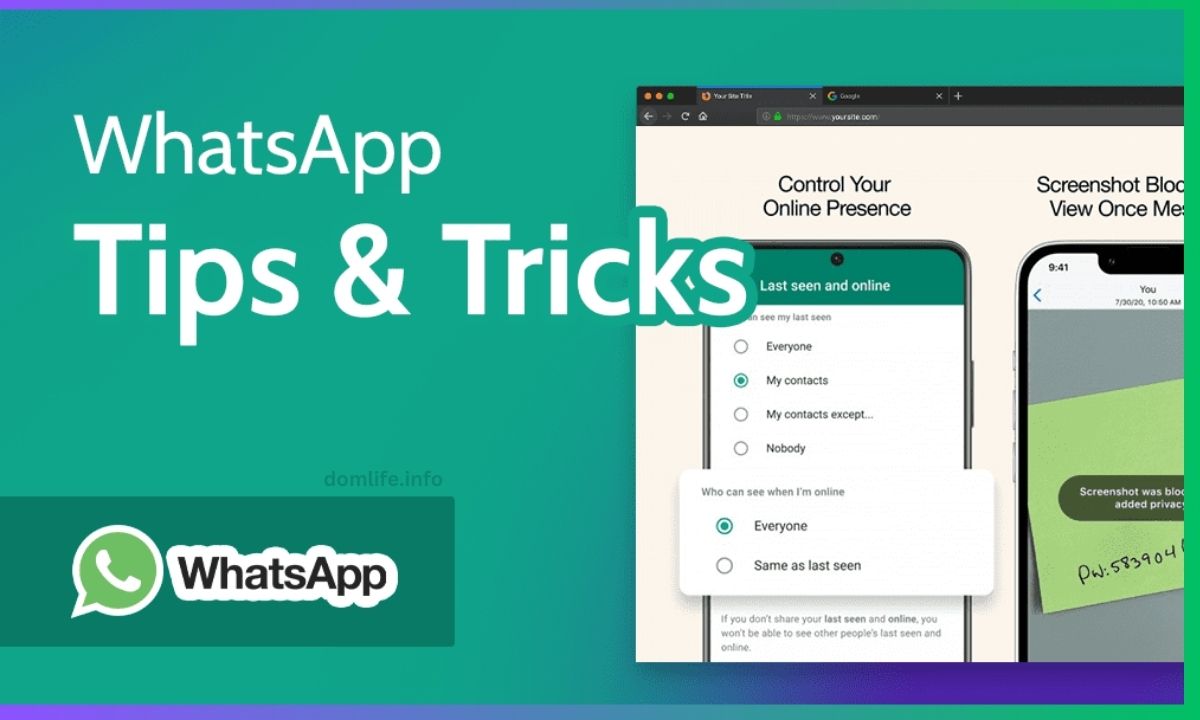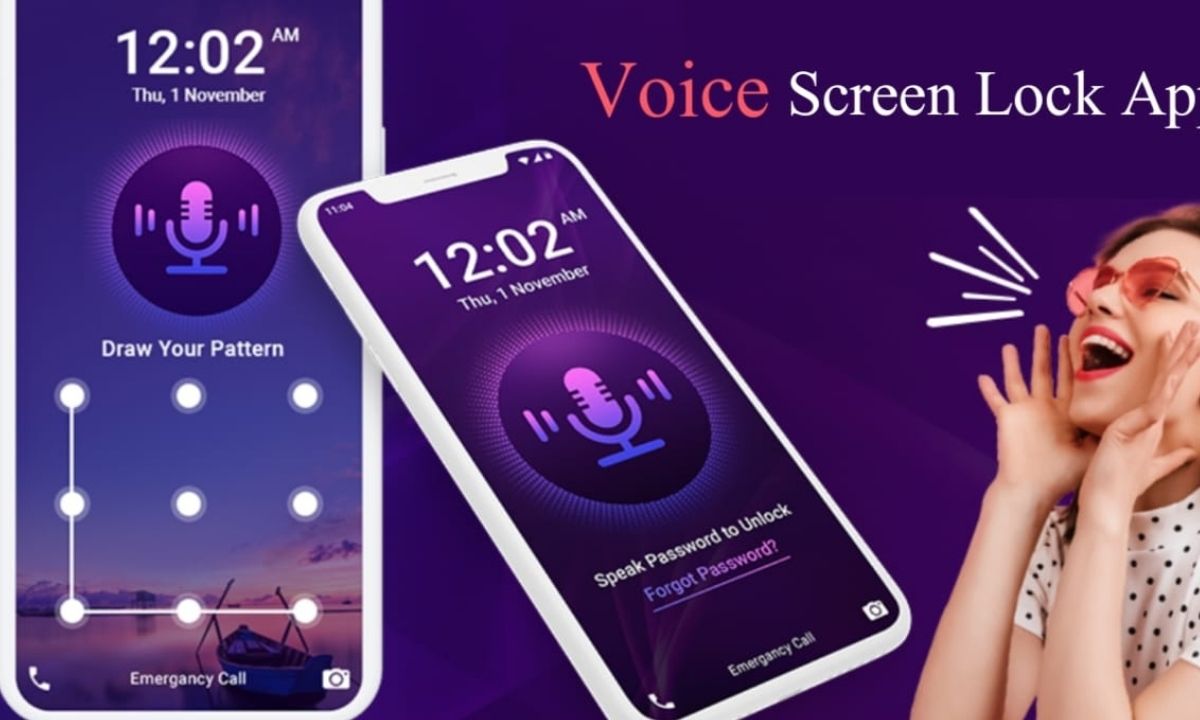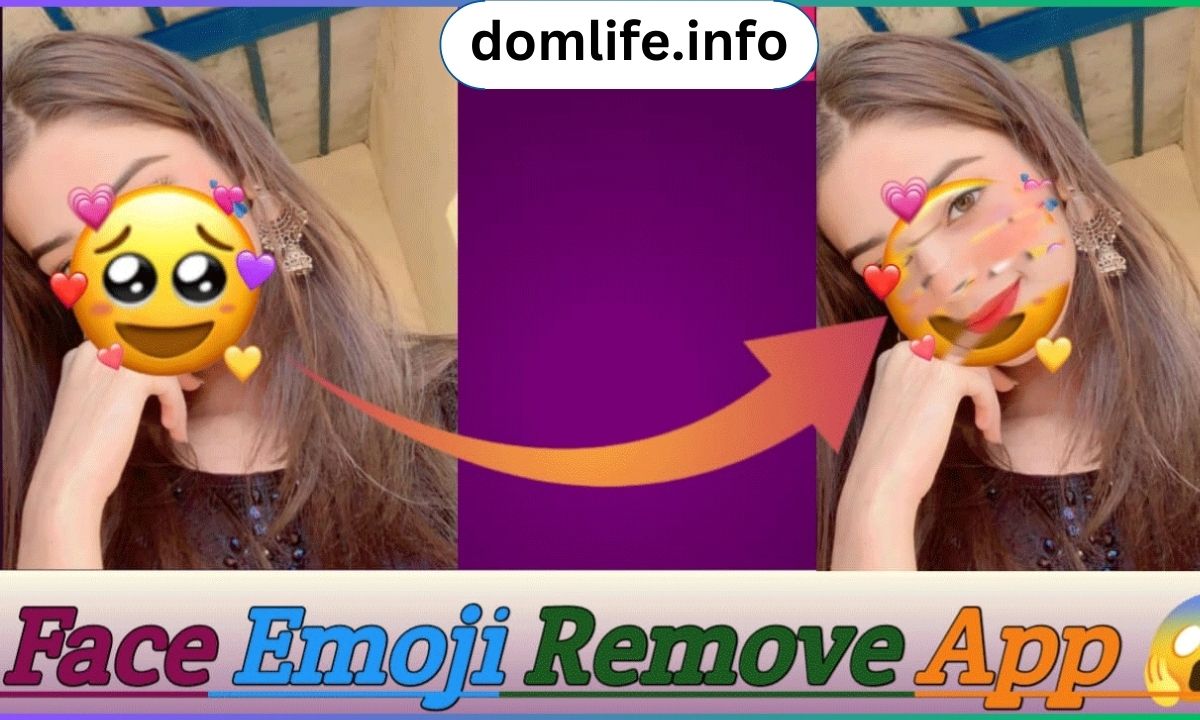Mastering WhatsApp can greatly enhance your messaging experience. Here are some tips and tricks to make the most out of WhatsApp:
1. Customize Notifications
- Individual Chats: Customize notifications for specific contacts or groups. Go to the chat > tap on the contact/group name > select “Custom Notifications.”
- Group Chats: Mute noisy group chats to avoid constant notifications. Open the group > tap on the group name > select “Mute.”
2. Use WhatsApp Web
- Access WhatsApp on your computer for easier typing and multitasking.
- Open WhatsApp on your phone > go to Settings > WhatsApp Web/Desktop > scan the QR code on web.whatsapp.com with your phone.
3. Pin Important Chats
- Pin essential chats to the top of your chat list for quick access.
- Long-press the chat > tap on the pin icon (top bar) to pin/unpin the chat.
4. Create Custom Stickers
- Make your own stickers using third-party apps like Sticker Maker.
- Create and import custom stickers into WhatsApp for a personalized touch.
5. Reply Privately in Group Chats
- Reply to a specific message in a group chat privately.
- Long-press the message > tap on the three dots menu > select “Reply privately.”
6. Broadcast Lists
- Send the same message to multiple contacts without creating a group.
- Go to Chats > tap on the three dots menu > select “New broadcast.”
7. Archive Chats
- Keep your chat list organized by archiving less important chats.
- Swipe left on the chat > tap on the archive icon.
8. Use WhatsApp Status
- Share photos, videos, or text updates with your contacts that disappear after 24 hours.
- Tap on the Status tab > tap on “My Status” > share your status update.
9. Format Text
- Use text formatting to enhance your messages.
- Use asterisks
*for bold, underscores_for italics, and tildes~for strikethrough. Example: *bold*, _italics_, ~strikethrough~
10. Backup Your Chats
- Regularly backup your chats to Google Drive (Android) or iCloud (iPhone) to avoid losing important messages.
- Go to Settings > Chats > Chat backup.
11. Manage Storage
- Free up space by managing media storage within WhatsApp.
- Go to Settings > Storage and data > Manage storage.
12. Use Voice Messages
- Record and send voice messages for quick communication.
- Tap and hold the microphone icon to record > release to send.
13. Disable Read Receipts
- Disable blue ticks to prevent others from knowing when you’ve read their messages.
- Go to Settings > Account > Privacy > turn off “Read receipts.”
14. Enable Two-Step Verification
- Add an extra layer of security to your WhatsApp account.
- Go to Settings > Account > Two-step verification > enable and set up your PIN.
15. Update WhatsApp
- Keep WhatsApp updated to access new features and security improvements.
- Go to your app store (Play Store for Android, App Store for iPhone) and check for updates.
By using these tips and tricks, you can enhance your WhatsApp experience, communicate more efficiently, and make the most out of the app’s features. Experiment with these options to find what works best for you and your messaging needs.